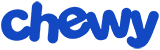revhtree
Owner Administrator
View Badges

Staff member
Super Moderator
Reef Squad
Partner Member 2024
Excellence Award
RGB
Photo of the Month
Article Contributor
R2R TV Featured
Hospitality Award
Article Administrator
Black Friday Sponsor
Industry Professional
My Tank Thread
My Aquarium Showcase
- Joined
- May 8, 2006
- Messages
- 49,227
- Reaction score
- 98,070
The problem we had yesterday was a cookie path issue. Meaning you should delete and clear all of your internet cookies/files and then reopen up www.reef2reef.com in a new browser and try and log in.
HOW TO CLEAR COOKIES:
Mozilla Firefox
Click on Tools, then Options
Select the Privacy icon in the left-hand panel
Click on Cookies
Click on View Cookies
To remove a single cookie click on the entry in the list and click on the Remove Cookie button
To remove all cookies click on the Remove All Cookies button
Internet Explorer 7.x
Exit Internet Explorer 7, and then exit any instances of Windows Explorer
Click Start, click Run, type inetcpl.cpl, and then press ENTER
On the General tab, click Delete under Browsing History in the Internet Properties dialog box
In the Delete Browsing History dialog box, click Delete Cookies
In the Delete Cookies dialog box, click Yes.
Internet Explorer (all other versions)
Internet Explorer saves cookies in more than one location, depending on the version of the browser and the version of Microsoft Windows being used.
The best way to find and delete them is to close Internet Explorer then use your file management software (such as Windows Explorer) and search for a folder called 'cookies'.
I am so sorry for the problems. Please email me at reef2ree at gmail.com if this still doesnt work.
HOW TO CLEAR COOKIES:
Mozilla Firefox
Click on Tools, then Options
Select the Privacy icon in the left-hand panel
Click on Cookies
Click on View Cookies
To remove a single cookie click on the entry in the list and click on the Remove Cookie button
To remove all cookies click on the Remove All Cookies button
Internet Explorer 7.x
Exit Internet Explorer 7, and then exit any instances of Windows Explorer
Click Start, click Run, type inetcpl.cpl, and then press ENTER
On the General tab, click Delete under Browsing History in the Internet Properties dialog box
In the Delete Browsing History dialog box, click Delete Cookies
In the Delete Cookies dialog box, click Yes.
Internet Explorer (all other versions)
Internet Explorer saves cookies in more than one location, depending on the version of the browser and the version of Microsoft Windows being used.
The best way to find and delete them is to close Internet Explorer then use your file management software (such as Windows Explorer) and search for a folder called 'cookies'.
I am so sorry for the problems. Please email me at reef2ree at gmail.com if this still doesnt work.
Last edited: