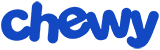If you are like me, you likely appreciate not having your iPhone, iPad, iPod touch, or Mac wake you during resting hours by delivering push notifications for apps, phone calls, and messages. That's where the Do Not Disturb features comes in handy. Below, I will walk you through the following:
Configure Fusion to Send Alarm Text Messages
1. Launch the Fusion app.

2. Tap the menu button at the upper-trailing area of the screen.

3. Identify the menu that appears.

4. Select a menu option that has the icon of a person't silhouette followed by a username and identify the menu options that appear.

5. Select the Settings menu option.

6. Select the Notification menu option.

7. Tap the 'add' button at the upper-trailing area of the screen.

8. Follow the configuration steps .

9. Once you have configured your phone to receive text messages, you will receive a text message with a verification code. Enter the code and you should then see your phone number as an option in the list of methods of contact. Keep the text message that you received the verification code from.
(Note that I obfuscated my phone number; yours will appear in the appropriate row.)

Configure Do Not Disturb
1. Launch Settings

2. Select Do Not Disturb

3. Configure your Do Not Disturb schedule.
(The switch at the top of the screen is for manually enabling and disabling Do Not Disturb. The next option, Scheduled, allows you to configure a schedule for a time period that you would like Do Not Disturb to automatically enable and disable.)

At this point, if Do Not Disturb mode is enabled, you will not get push notifications from the Fusion app or from text messages if an Apex alarm is triggered. The next steps will solve this, allowing you to enjoy the silence that Do Not Disturb provides while being able to receive alarm text messages.
Configure alarm text messages to bypass Do Not Disturb
1. Go into the Messages app, select the message that Fusion sent the verification code with, and create a new contact for that number. When finished, you should have a new contact for Fusion in the Contacts app.

2. Tap the Edit button at the upper-trailing area of the screen.

3. Once in editing mode, tap Text Tone.

4. Enable Emergency Bypass.

5. Verify that the Text Tone row displays Emergency Bypass On.

Now, you are ready to receive text messages when an Apex alarm is triggered, even if Do Not Disturb is enabled.
If you are a light sleeper, you may want to select the most annoying text tone that you can find for the Fusion contact so that it has a better chance of waking you if an alarm is triggered while you are in a deep state of rest. For example, I selected the Update tone, which is quite annoying. My wife hates when it wakes us up in the middle of the night, which isn't often, but it did alert me to water on the floor at 3:00 AM due to a leak from a dosing line.
If you attend meetings or events that typically frown upon phone alerts, make sure to turn the volume down on your phone because Do Not Disturb will not silence your alerts. You don't want to be the person in the movie theater or meeting with a loud, obnoxious alert going off.
As an aside to configuring Do Not Disturb to work with Fusion, it can also be used to allow family members and friends to contact you during resting hours should there be an emergency. To allow that to happen, simply follow the steps above for any contact that you desire.
I hope this tutorial helps bring you some peace of mind and better rest!
- Configure Fusion to send you text messages when an alarm is triggered
- Configure Do Not Disturb
- Configure alarm text messages to bypass Do Not Disturb
Configure Fusion to Send Alarm Text Messages
1. Launch the Fusion app.
2. Tap the menu button at the upper-trailing area of the screen.
3. Identify the menu that appears.
4. Select a menu option that has the icon of a person't silhouette followed by a username and identify the menu options that appear.
5. Select the Settings menu option.
6. Select the Notification menu option.
7. Tap the 'add' button at the upper-trailing area of the screen.
8. Follow the configuration steps .
9. Once you have configured your phone to receive text messages, you will receive a text message with a verification code. Enter the code and you should then see your phone number as an option in the list of methods of contact. Keep the text message that you received the verification code from.
(Note that I obfuscated my phone number; yours will appear in the appropriate row.)
Configure Do Not Disturb
1. Launch Settings
2. Select Do Not Disturb
3. Configure your Do Not Disturb schedule.
(The switch at the top of the screen is for manually enabling and disabling Do Not Disturb. The next option, Scheduled, allows you to configure a schedule for a time period that you would like Do Not Disturb to automatically enable and disable.)
At this point, if Do Not Disturb mode is enabled, you will not get push notifications from the Fusion app or from text messages if an Apex alarm is triggered. The next steps will solve this, allowing you to enjoy the silence that Do Not Disturb provides while being able to receive alarm text messages.
Configure alarm text messages to bypass Do Not Disturb
1. Go into the Messages app, select the message that Fusion sent the verification code with, and create a new contact for that number. When finished, you should have a new contact for Fusion in the Contacts app.
2. Tap the Edit button at the upper-trailing area of the screen.
3. Once in editing mode, tap Text Tone.
4. Enable Emergency Bypass.
5. Verify that the Text Tone row displays Emergency Bypass On.
Now, you are ready to receive text messages when an Apex alarm is triggered, even if Do Not Disturb is enabled.
If you are a light sleeper, you may want to select the most annoying text tone that you can find for the Fusion contact so that it has a better chance of waking you if an alarm is triggered while you are in a deep state of rest. For example, I selected the Update tone, which is quite annoying. My wife hates when it wakes us up in the middle of the night, which isn't often, but it did alert me to water on the floor at 3:00 AM due to a leak from a dosing line.
If you attend meetings or events that typically frown upon phone alerts, make sure to turn the volume down on your phone because Do Not Disturb will not silence your alerts. You don't want to be the person in the movie theater or meeting with a loud, obnoxious alert going off.
As an aside to configuring Do Not Disturb to work with Fusion, it can also be used to allow family members and friends to contact you during resting hours should there be an emergency. To allow that to happen, simply follow the steps above for any contact that you desire.
I hope this tutorial helps bring you some peace of mind and better rest!
Last edited: