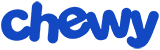AI has instructions here in a database but they never mention the fact that this only works on a windows based system. IOS does not make it easy to download and inject files so to work you need chrome and your IOS app in tandem. Original knowledge base article here:
https://support.aquaillumination.com/hc/en-us/articles/360014066413-How-to-upload-a-AIP-file-to-myAI
I would consider making sure you have saved your current schedule in case you do not care for the preset once inserted.
Step one go to the signature series on the main page:http://www.aquaillumination.com/signature/
select the preset of your choice and hit download you will have a .aip file in your download folder
Step 2 on chrome go to https://my.aquaillumination.com and login you should see your profile
Step 3 as stated in the article hit the last button on the right upload/download. Hit the upload button and upload the .aip file from your download folder.
Step 4 once uploaded the file will show as the schedule. Now here is the part missing from all instructions I have found and had to fiddle with to work out. At each time stamp marked by the blue dot at the bottom click on those blue dots and hit save. Then close your app on IOS and make it do a hard reset. Reopen the app and the lighting schedule should be the one you chose.
https://support.aquaillumination.com/hc/en-us/articles/360014066413-How-to-upload-a-AIP-file-to-myAI
I would consider making sure you have saved your current schedule in case you do not care for the preset once inserted.
Step one go to the signature series on the main page:http://www.aquaillumination.com/signature/
select the preset of your choice and hit download you will have a .aip file in your download folder
Step 2 on chrome go to https://my.aquaillumination.com and login you should see your profile
Step 3 as stated in the article hit the last button on the right upload/download. Hit the upload button and upload the .aip file from your download folder.
Step 4 once uploaded the file will show as the schedule. Now here is the part missing from all instructions I have found and had to fiddle with to work out. At each time stamp marked by the blue dot at the bottom click on those blue dots and hit save. Then close your app on IOS and make it do a hard reset. Reopen the app and the lighting schedule should be the one you chose.