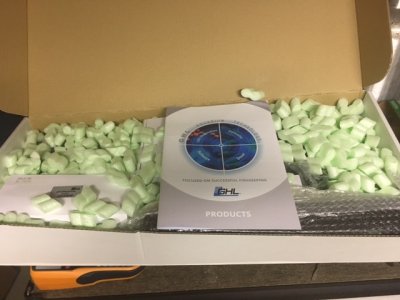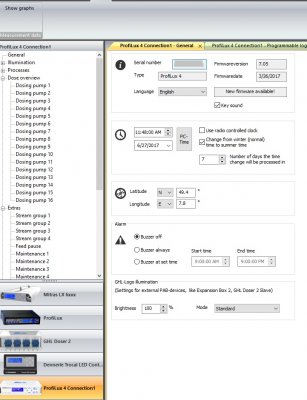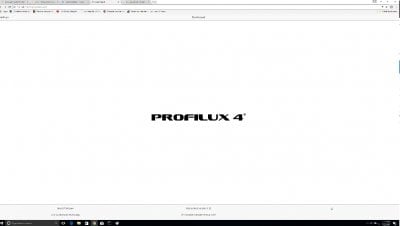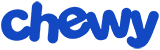The title of the thread says it all. I am not going to bash Neptune systems, all I am going to say mine crashed again, and the word fluke in the technical response left me going I cannot take any more chances. This was my second hard crash of the system, where both time the system came up in an inconsistent state and caused issues.
What I currently Have:
Apex 2016
FMM (Fluid Monitor)
WAV Controller (Went back to my Vortech)
Additional PM1 and PM2 Module used to Monitor Reactors
LSM Module (Lunar simulation)
Leak Detector
Multiple EB832/EB8
ASM Module
Multiple Displays
What I have Ordered:
ProFilux 4 Ultimate Set
PLM-PH-Redox and PH probes * 2
2 Level Sensors (ATO)
3 Power Bar 5.1
Expansion Box
Proflux Touch (Downstairs Sump Display)
Vortech Controller
Mitras Simu-Stick
Mitras Simu-Driver
Temperature-Sensor
5000 l/h Flow-sensor
9000 l/h flow sensor * 2
Assortment of PAB Cables to connect everything
PL-LY cables to Connect
Not ordered yet:
Leak Detectors
New ¼ Relays (I use these as safety I may see if I can re-wire the apex ones or try)
And what the solution will be for PAR readings as I have a ASM module (idea’s welcomed as I may also swap out my CebruSun T5 with Mitras LED)
My plan is to post the actual switching out of the components, and how I converted the programming from my Apex to GHL. Join the discussion, have some fun asking questions or answering some of mine, and I will attempt to show as much as possible!!
What I currently Have:
Apex 2016
FMM (Fluid Monitor)
WAV Controller (Went back to my Vortech)
Additional PM1 and PM2 Module used to Monitor Reactors
LSM Module (Lunar simulation)
Leak Detector
Multiple EB832/EB8
ASM Module
Multiple Displays
What I have Ordered:
ProFilux 4 Ultimate Set
PLM-PH-Redox and PH probes * 2
2 Level Sensors (ATO)
3 Power Bar 5.1
Expansion Box
Proflux Touch (Downstairs Sump Display)
Vortech Controller
Mitras Simu-Stick
Mitras Simu-Driver
Temperature-Sensor
5000 l/h Flow-sensor
9000 l/h flow sensor * 2
Assortment of PAB Cables to connect everything
PL-LY cables to Connect
Not ordered yet:
Leak Detectors
New ¼ Relays (I use these as safety I may see if I can re-wire the apex ones or try)
And what the solution will be for PAR readings as I have a ASM module (idea’s welcomed as I may also swap out my CebruSun T5 with Mitras LED)
My plan is to post the actual switching out of the components, and how I converted the programming from my Apex to GHL. Join the discussion, have some fun asking questions or answering some of mine, and I will attempt to show as much as possible!!