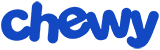White Balace Setting for Olympus TG6
White balance setting is the key to photographing coral.
Underwater shooting can solve the limitations of shooting through glass.
TG6 can customize the white balance, and can also shoot underwater, which just meets the needs of shooting corals.
Lighting is not only divided into blue light or white light.
Sometimes the human eye looks similar, but the actual spectrum is still different.
For different spectral distributions, different white balances need to be set.
So there isn't an easy way to go into underwater shooting mode and the camera will automatically set it up for you.
Even those who use filters have to change different filters for different spectra.
(It can be thought of as changing the white balance setting is similar to changing the filter.)
There are three ways to set the white balance of TG6 when shooting corals:
1.One-touch white balance
Take a reference object such as a white porcelain plate and place it under the light source you want to shoot (in water).
Then execute one-touch white balance calibration.
Note: Not every light source can be successfully calibrated, and sometimes it cannot be done under too blue light.
Manual of TG6

2.Custom white balace
i) Manually set the color temperature to 14000K(upper limit)
 Olympus TG6 by legendhua, 於 Flickr
Olympus TG6 by legendhua, 於 Flickr
ii) fine-tune the white balance "A (amber–blue) or G (green–magenta)"

3.Shoot RAW files and re-customize the white balance through the free photo editing software "OM Workspace".
In the editing tool, you can redefine the reference point of white balance, and you can try more different white balance settings.
Usually when looking for a reference point for white balance on a photo, in many cases it is on the ground sand.
It is recommended to take a photo with the ground sand as a reference for adjusting the white balance.
Free Download Link: https://app.olympus-imaging.com/olympusworkspace/zh/index.html
The following are photos taken with TG6:
 P3250070 by legendhua, 於 Flickr
P3250070 by legendhua, 於 Flickr
 P3250074 by legendhua, 於 Flickr
P3250074 by legendhua, 於 Flickr
 P3250030 by legendhua, 於 Flickr
P3250030 by legendhua, 於 Flickr
 P3250058 by legendhua, 於 Flickr
P3250058 by legendhua, 於 Flickr
 P3250032 by legendhua, 於 Flickr
P3250032 by legendhua, 於 Flickr
 P3250037 by legendhua, 於 Flickr
P3250037 by legendhua, 於 Flickr
 P3250025 by legendhua, 於 Flickr
P3250025 by legendhua, 於 Flickr
 P3250024 by legendhua, 於 Flickr
P3250024 by legendhua, 於 Flickr
 P3250010 by legendhua, 於 Flickr
P3250010 by legendhua, 於 Flickr
White balance setting is the key to photographing coral.
Underwater shooting can solve the limitations of shooting through glass.
TG6 can customize the white balance, and can also shoot underwater, which just meets the needs of shooting corals.
Lighting is not only divided into blue light or white light.
Sometimes the human eye looks similar, but the actual spectrum is still different.
For different spectral distributions, different white balances need to be set.
So there isn't an easy way to go into underwater shooting mode and the camera will automatically set it up for you.
Even those who use filters have to change different filters for different spectra.
(It can be thought of as changing the white balance setting is similar to changing the filter.)
There are three ways to set the white balance of TG6 when shooting corals:
1.One-touch white balance
Take a reference object such as a white porcelain plate and place it under the light source you want to shoot (in water).
Then execute one-touch white balance calibration.
Note: Not every light source can be successfully calibrated, and sometimes it cannot be done under too blue light.
Manual of TG6
2.Custom white balace
i) Manually set the color temperature to 14000K(upper limit)
 Olympus TG6 by legendhua, 於 Flickr
Olympus TG6 by legendhua, 於 Flickrii) fine-tune the white balance "A (amber–blue) or G (green–magenta)"
3.Shoot RAW files and re-customize the white balance through the free photo editing software "OM Workspace".
In the editing tool, you can redefine the reference point of white balance, and you can try more different white balance settings.
Usually when looking for a reference point for white balance on a photo, in many cases it is on the ground sand.
It is recommended to take a photo with the ground sand as a reference for adjusting the white balance.
Free Download Link: https://app.olympus-imaging.com/olympusworkspace/zh/index.html
The following are photos taken with TG6:
 P3250070 by legendhua, 於 Flickr
P3250070 by legendhua, 於 Flickr P3250074 by legendhua, 於 Flickr
P3250074 by legendhua, 於 Flickr P3250030 by legendhua, 於 Flickr
P3250030 by legendhua, 於 Flickr P3250058 by legendhua, 於 Flickr
P3250058 by legendhua, 於 Flickr P3250032 by legendhua, 於 Flickr
P3250032 by legendhua, 於 Flickr P3250037 by legendhua, 於 Flickr
P3250037 by legendhua, 於 Flickr P3250025 by legendhua, 於 Flickr
P3250025 by legendhua, 於 Flickr P3250024 by legendhua, 於 Flickr
P3250024 by legendhua, 於 Flickr P3250010 by legendhua, 於 Flickr
P3250010 by legendhua, 於 Flickr