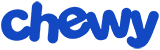(Note, this does not apply to the bluetooth based Prime 16HDs). Just a handy "How To" if you have the same issue I have with the AI Prime (or other web GUI administered lights) web urls not resolving after a time. Normally you can just put the URL in the browser and you are good to go, i.e. http://primehd-d8973006411c.local/index.html (or http://prime-d894600103c2.local/index.html for the non-HD version). But, frequently my browser fails to resolve that address to the device.
My solution in the past (since I'm a bit of a computer guy) would be to scan the network with Nmap and find the hosts showing an operating system of "C2 Development" (that is the identified OS on the Primes). Recently I discovered a MUCH easier, less geeky solution that doesn't require you to be a (total) nerd. On the iPhone there is a great app for performing network troubleshooting called Network Analyzer.
At the push of a button, this app will scan your entire network and come up with a report like this:

You can easily identify the AI Primes from all of your other internet based coffee makers, TVs, juicers, refrigerators, and yes, Windows machines and smartphones. Now just put the IP address into your browser instead of the nastier full web address (so put in 10.0.2.2 instead of http://primehd-d89760072410.local/index.html). Works every time for me. Please note that use of this scanner assumes you already went through the setup of connecting the Prime to your wifi network and that the status light is showing that it is connected.
If you still don't get access, well then you have bigger issues (perhaps not being on the same network, etc.). In that instance, trade the 13/13HD wifi version in for the 16HD Bluetooth one.
My solution in the past (since I'm a bit of a computer guy) would be to scan the network with Nmap and find the hosts showing an operating system of "C2 Development" (that is the identified OS on the Primes). Recently I discovered a MUCH easier, less geeky solution that doesn't require you to be a (total) nerd. On the iPhone there is a great app for performing network troubleshooting called Network Analyzer.
At the push of a button, this app will scan your entire network and come up with a report like this:
You can easily identify the AI Primes from all of your other internet based coffee makers, TVs, juicers, refrigerators, and yes, Windows machines and smartphones. Now just put the IP address into your browser instead of the nastier full web address (so put in 10.0.2.2 instead of http://primehd-d89760072410.local/index.html). Works every time for me. Please note that use of this scanner assumes you already went through the setup of connecting the Prime to your wifi network and that the status light is showing that it is connected.
If you still don't get access, well then you have bigger issues (perhaps not being on the same network, etc.). In that instance, trade the 13/13HD wifi version in for the 16HD Bluetooth one.
Last edited: